Product
Crafting Your Perfect Itinerary with Smart Route
tl;dr In v1.9.8, we’ve upgraded our route planning feature with the all-new Smart Route. This powerful tool helps you create the best possible route with just one tap and supports various modes of transportation.
Planning a trip can be overwhelming, especially when trying to fit multiple attractions into a tight schedule. In v1.9.8, we’ve upgraded our route planning feature with the all-new Smart Route. This powerful tool helps you create the best possible route with just one tap and supports various modes of transportation. Whether you’re walking, taking public transport, or driving, smart planning makes everything easier and more efficient, improving your overall travel experience!
This update also brings a new quick menu for maps and enhanced import functions, including support for Google Drive and Google Sheets. These improvements make travel planning smarter and streamline the map creation process.
Smart Route
The Smart Route feature is designed to automatically generate the best route for your trip. This smart planning tool saves you time and ensures you don’t have to backtrack during your travels.
How to Use Smart Route?
-
Mark all the places you want to visit on the map, then tap
Routeat the bottom to enter the route planning page -
Tap
Plan -
Choose all the places for your route and tap
Generate
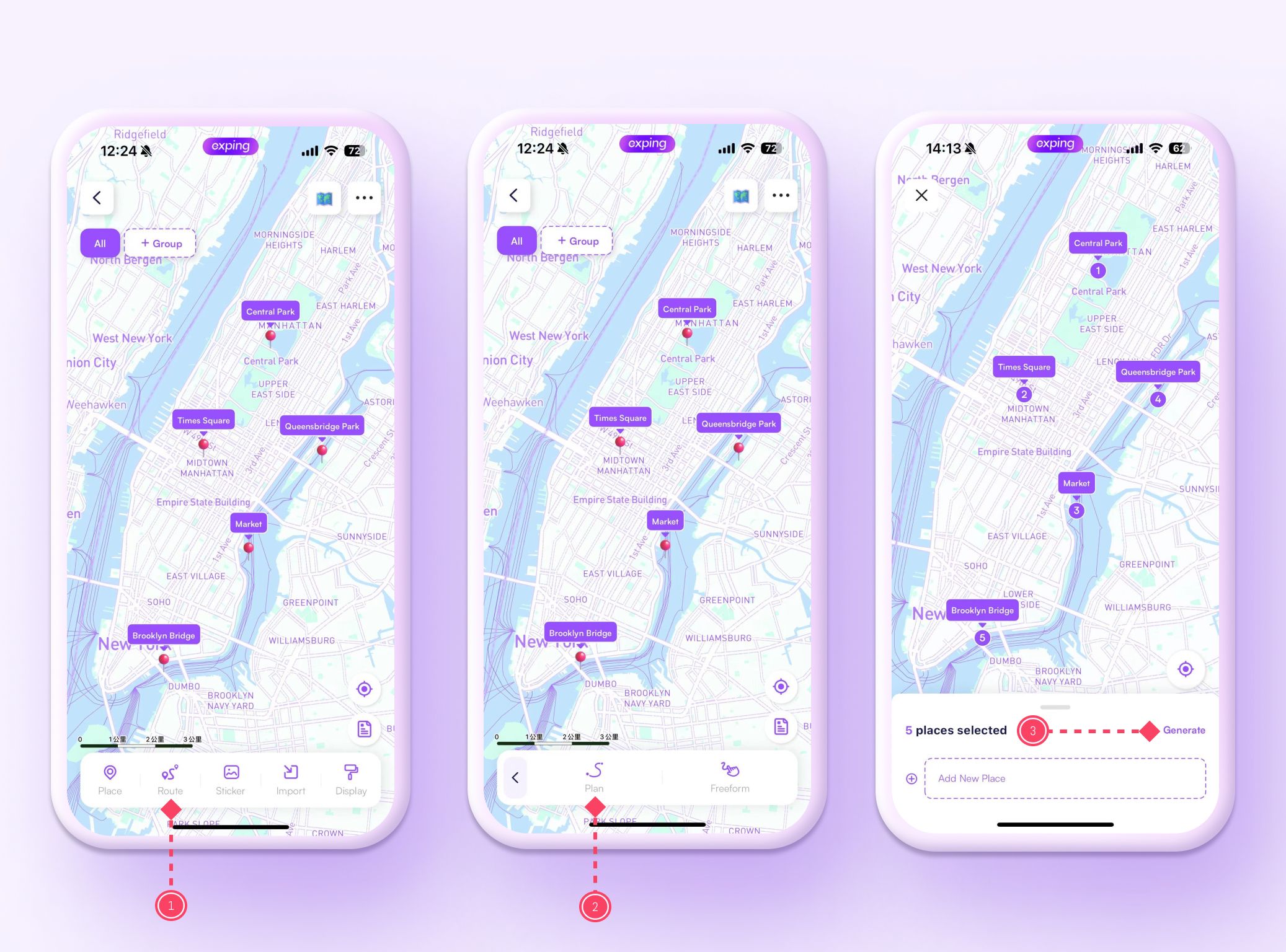
-
Once your route is generated, tap
Editat the bottom -
Tap the
Smart Routeicon at the top right, and the system will quickly create the best route for you -
Choose different transportation modes, and the system will replan the route accordingly
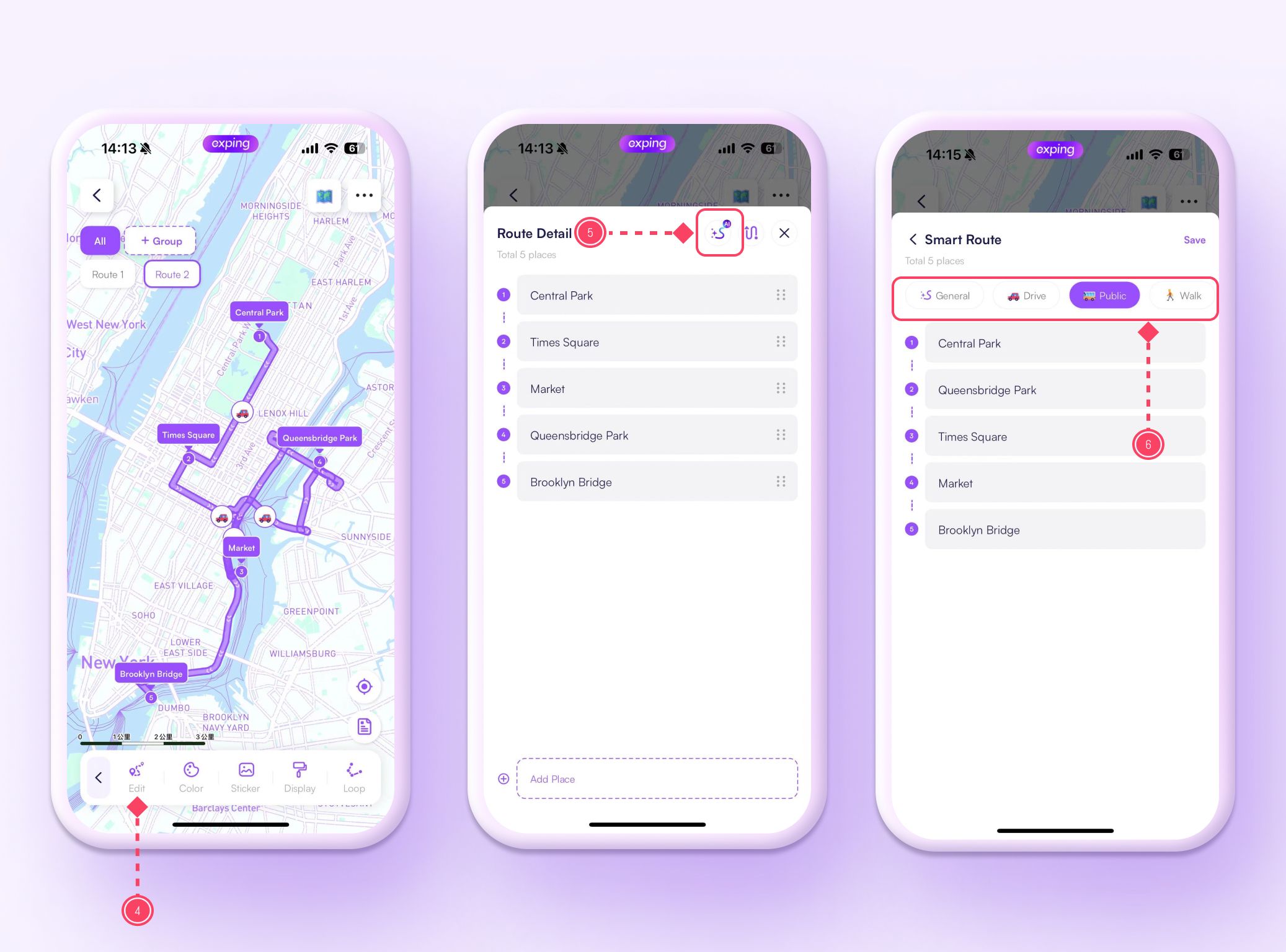
Quick Menu
The Quick Menu makes map creation more convenient and interactive. On the map editing page, long-press on the map to access 3 functions: Search Nearby, Mark Here, and Add Sticker.
-
Search Nearby: Long-press the map and tap the top icon to quickly find and add nearby places.
-
Mark Here: Long-press the map and tap the middle icon to mark the current place as a new spot.
-
Add Sticker: Long-press the map and tap the bottom icon to add system stickers or photos to the current location.
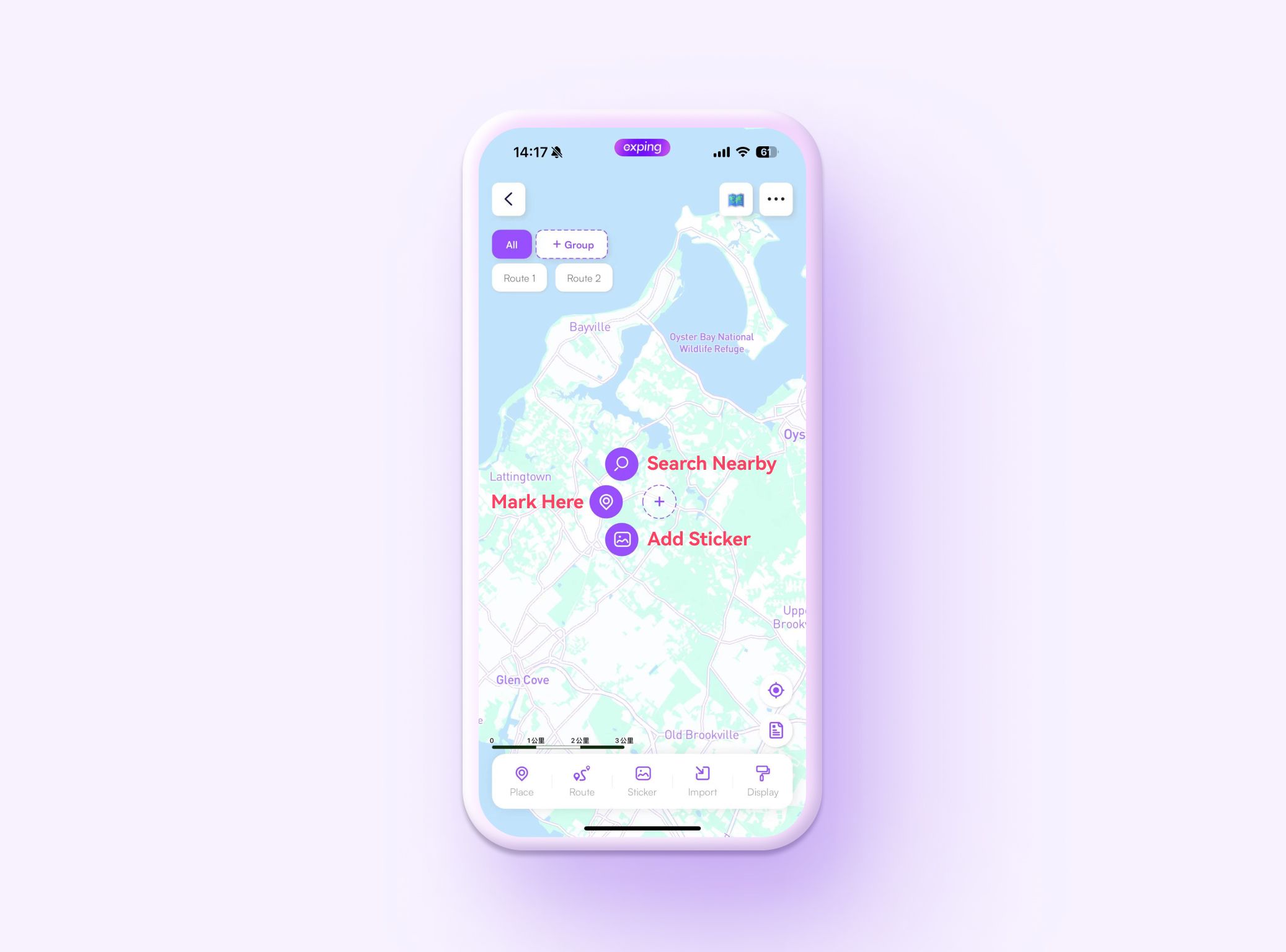
Google Drive and Google Sheet Import
In addition to importing Apple Maps guides, and Google Maps saved lists, this update now supports importing links from Google Drive and Google Sheets. This feature is available on both the app and web versions.
Supported Imports from Google Drive
-
GeoJSON (
.geojson) -
ESRI Shapefile (
.shp)- For Shapefile data imports, you need to upload three files:
.shp,.shx,.dbf.
- For Shapefile data imports, you need to upload three files:
-
KML (
.kml) and KMZ (.kmz) -
GPS (
.gpx,.tcx,.fit) -
OpenStreetMap (
.osm)
Supported Imports from Google Sheets
-
Excel spreadsheets (
.xlsx) -
CSV files (
.csv,.tsv,.txt)
💡 Links must be set to "public" to be recognized.
How to Import?
-
Open Google Drive or Google Sheets, and click
Shareat the top right -
Change the link settings to "Anyone with the link" and copy the link
-
Open the exping web version, and click
Importat the top right -
Paste the Google Drive or Google Sheet link containing location information into the input box and import it, or directly upload the file
-
Select the map you want to import, and click
Addto complete the process
With version 1.9.8, you can enjoy a smarter and more convenient travel planning experience. Whether you’re planning your itinerary or marking locations, everything becomes easier and more enjoyable. Make the most of this summer and embark on a spontaneous adventure!
Share