Product
New Ways to Enhance Your Maps: Expanded Sticker Features
tl;dr We're excited to introduce new and innovative ways to enhance your maps with stickers and annotations. Our web platform now offers several features that go beyond the mobile app's capabilities. These include batch image uploading, copy-and-paste functionality for images, and the ability to drag images directly into your browser.
Web Map Sticker Feature
System-provided Stickers
The system offers a variety of stickers including exping, hand-drawn elements, engraved text, holiday themes, food items, and more. You can add these stickers to your map in two ways:
01 Click to Add
Click the "sticker icon", select your desired sticker, and it will appear in the center of the map.

02 Drag to Add
Click the "sticker icon", select your desired sticker, then left-click and drag it to any location on the map.
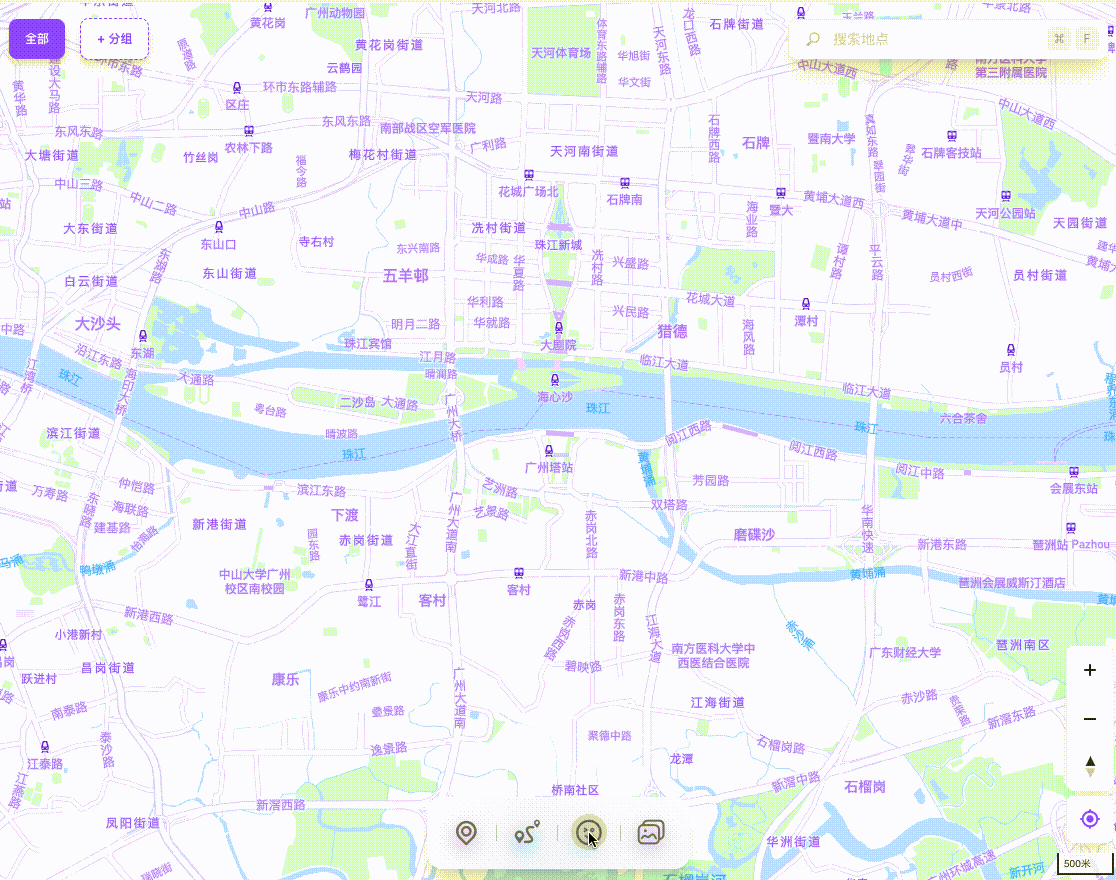
Upload Custom Images
You can upload your own images to enhance your maps. For example, add scenery photos along a route, tempting food pictures to a restaurant map, or sunset shots to a photography location map.
01 Click to Upload
Click the "upload image" icon or right-click and select "upload image". Choose a local image to upload. To upload multiple images at once, hold the Ctrl key while selecting files.
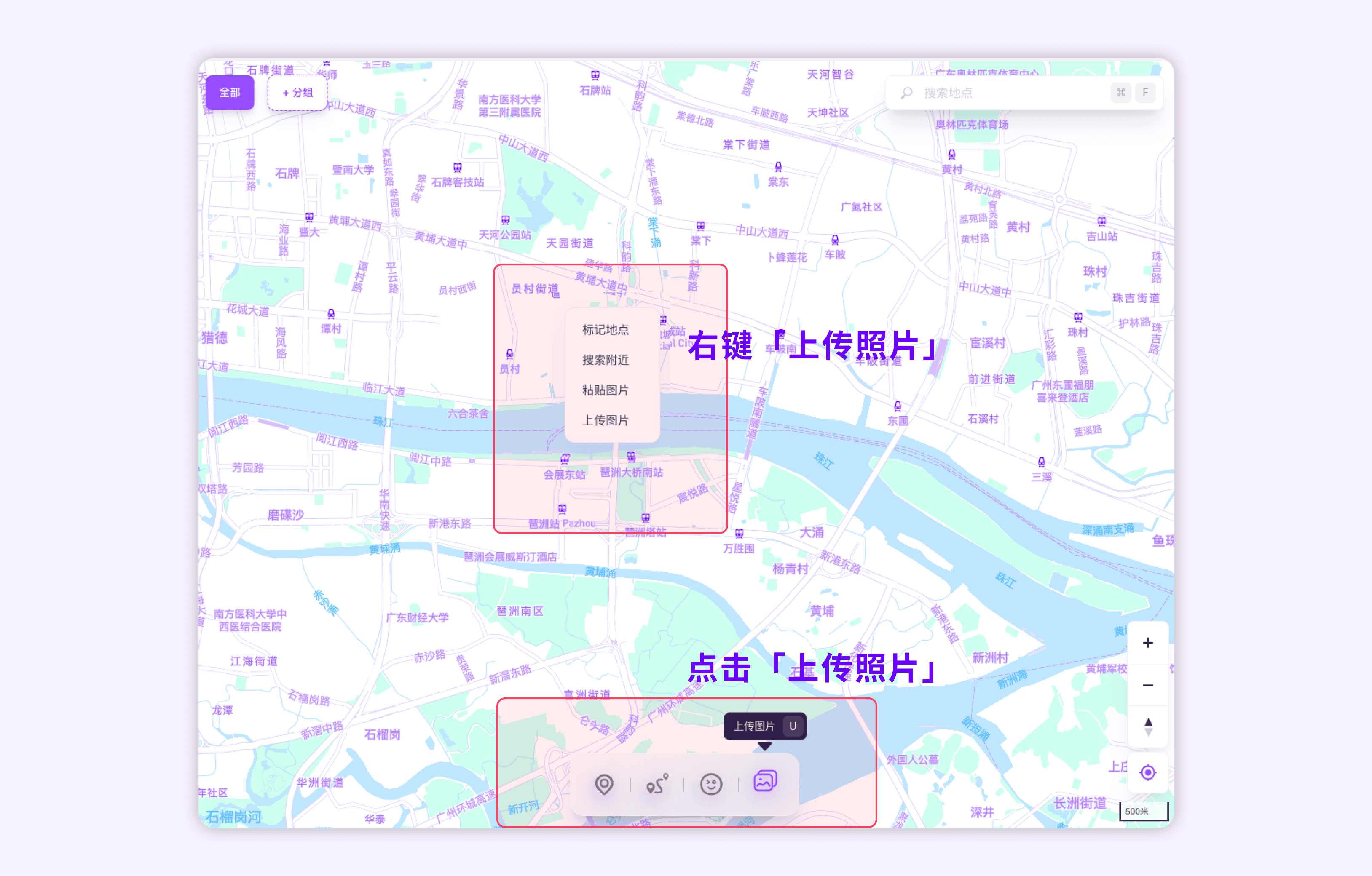
02 Drag to Upload
Open the folder containing your images, select an image, drag it onto the map. For multiple images, select them in the folder and drag them onto the map together.

03 Paste from Clipboard
To quickly add an image from a chat or webpage, copy it (Ctrl+C or right-click copy), then paste it onto the map (Ctrl+V or right-click paste).
Additional Operations
Edit Stickers
Select a sticker and use the left mouse button to:
- Resize: Click and drag the adjustment frame.
- Move: Click and drag the sticker itself.
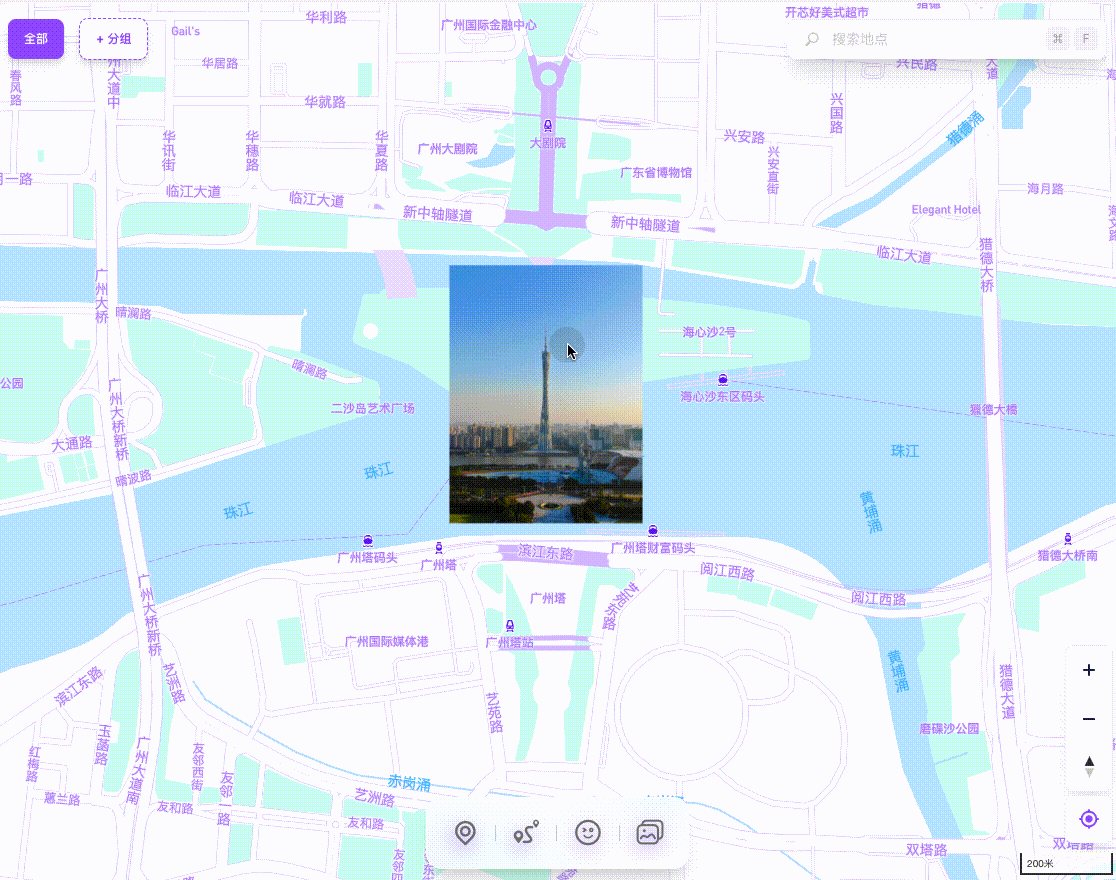
Copy Stickers Within the Map
Select a sticker, right-click and choose "copy", then right-click anywhere on the map and select "paste image". To copy a sticker to a specific group, use the "copy to group" option.
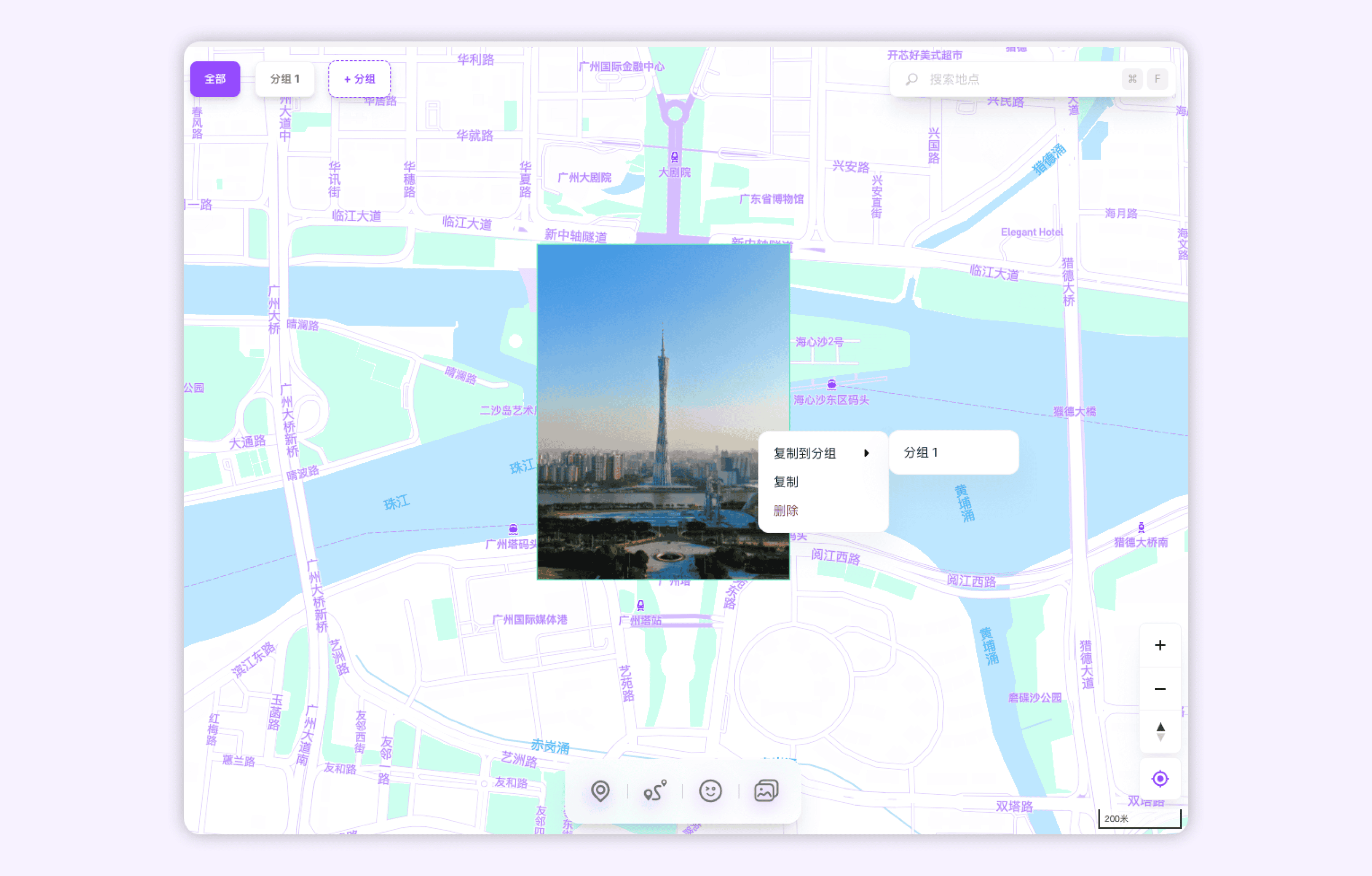
Delete Stickers
Select the sticker, right-click and choose "delete" to remove it from the map.
Adjust Transparency
Adjust image transparency from 20% to 100%. Use the slider or enter a specific value to set the transparency.

Creative Uses for Map Stickers
Route Illustrations
Use stickers to visually represent scenery along a route or provide guidance for hidden paths, making your route stories more engaging and intuitive.
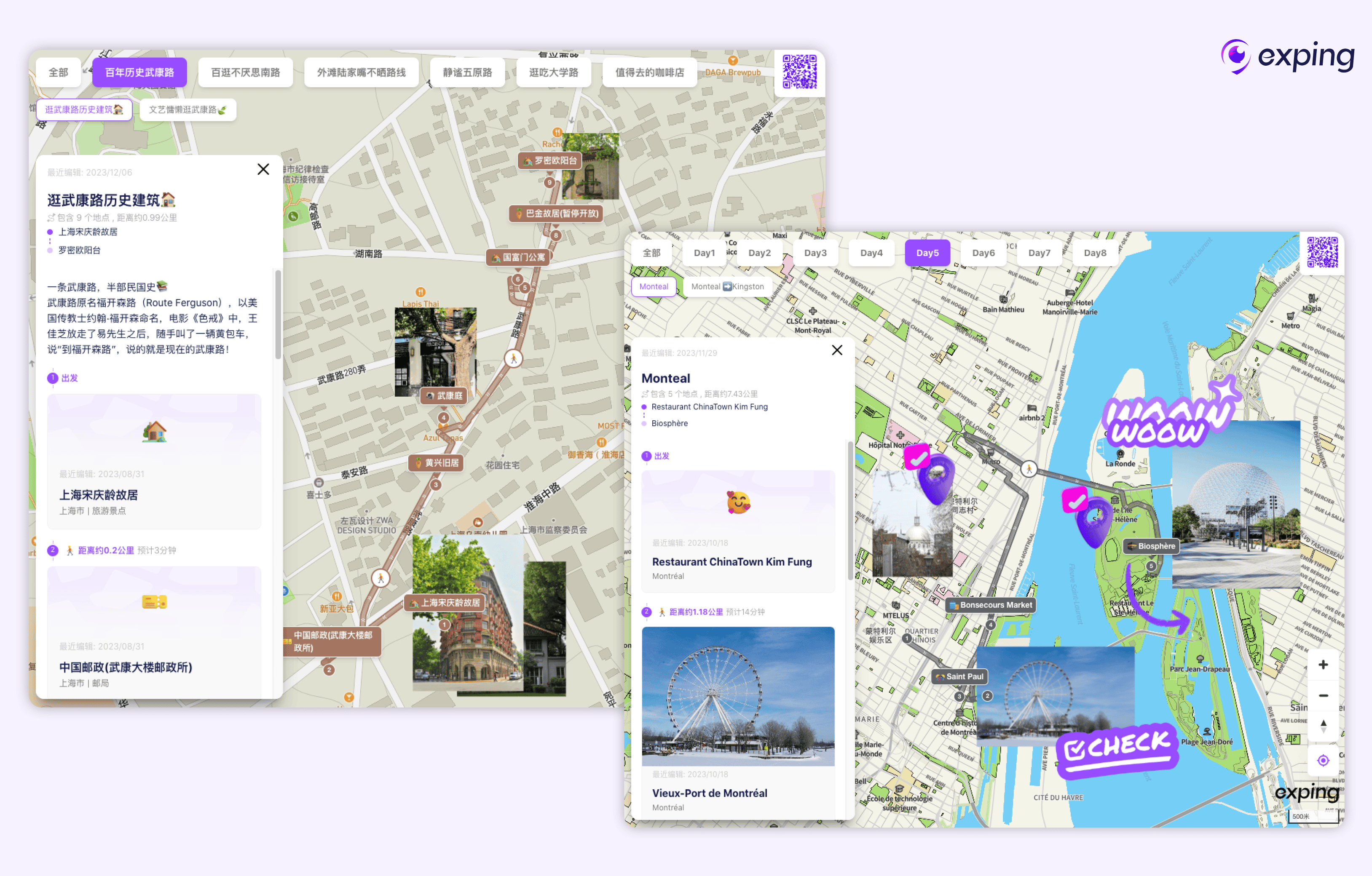
Location Enhancements
Add images to marked locations to provide visual context and additional information, allowing map viewers to quickly grasp key details.

Area Overlays
When creating maps for parks or events, use detailed image overlays as "base maps". You can then add location markers and routes on top of these overlays.
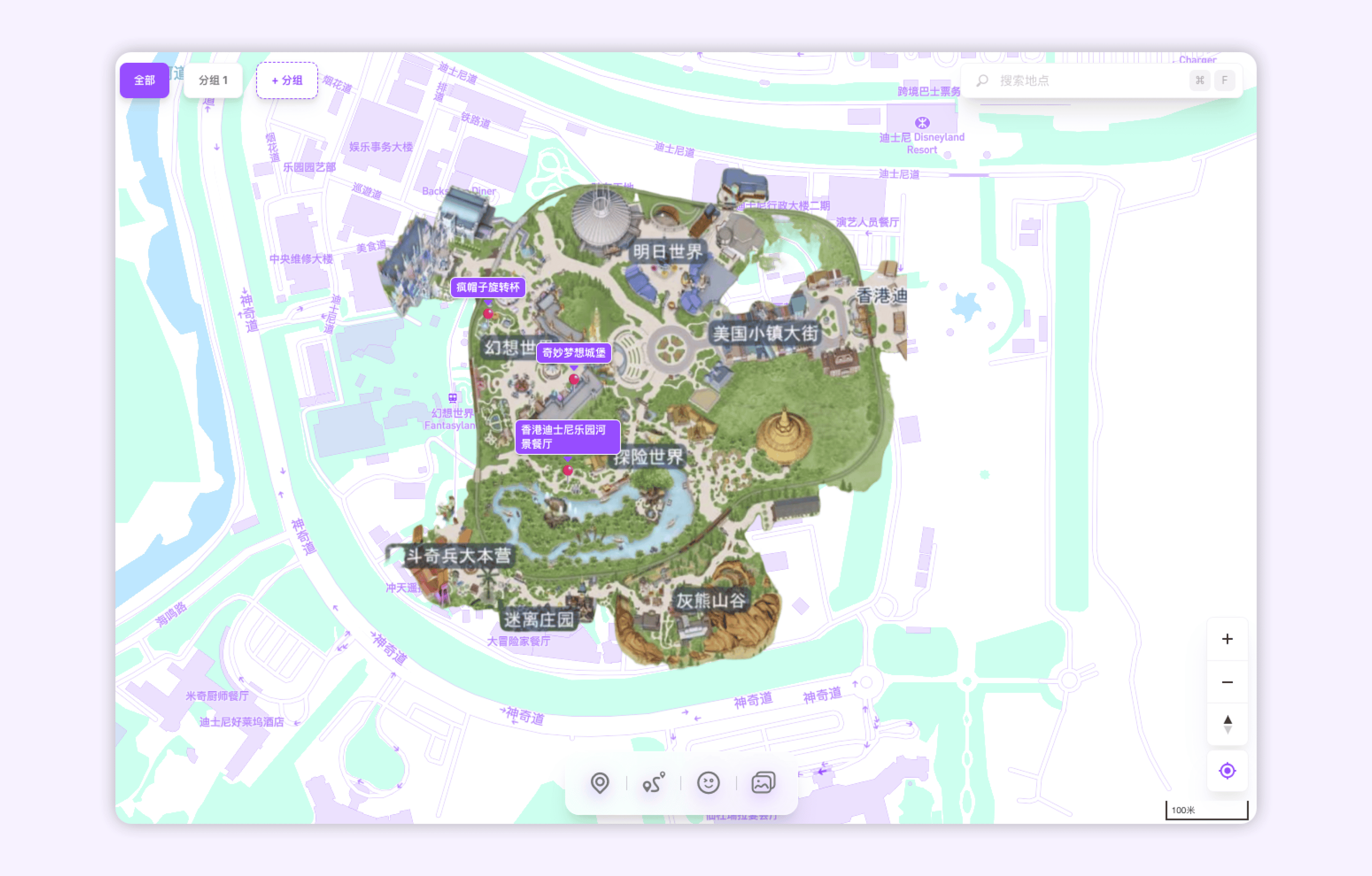
These are just a few examples – there are many more creative ways to use map stickers. We encourage you to explore and discover new applications! 👋🏻
In addition to these enhanced sticker features, this web update also introduces support for custom icons. After marking a location, you can now click on it to switch to a different icon or upload your own custom icon.
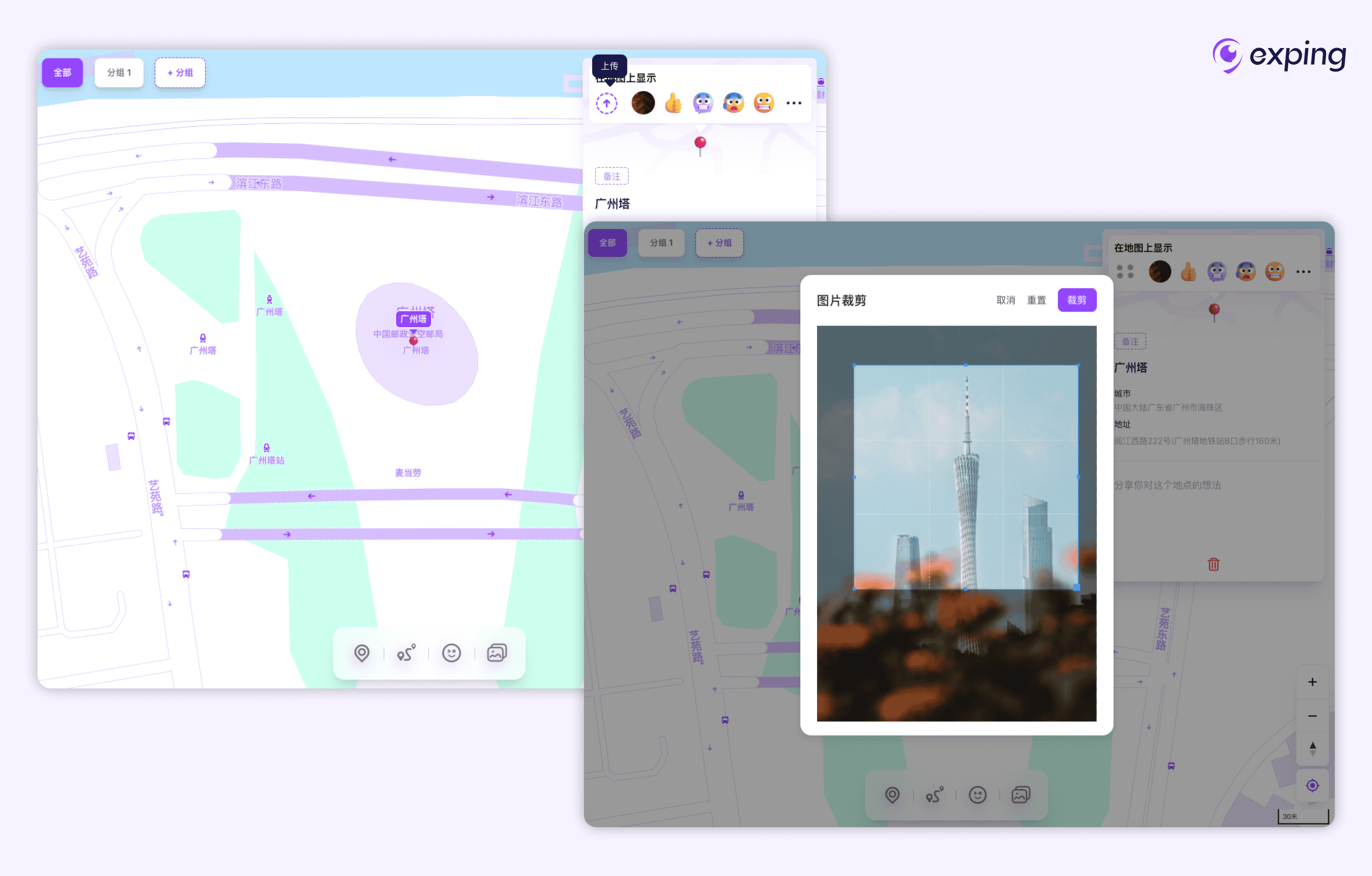
Share