Back
Data Insight
Advanced Tips
As a mapping tool created for creators, exping understands the importance of data feedback to creators. We don’t want this data to just come from exping, but to allow creators to have data insights for their own maps.
Whether shared publicly or privately, you can track data for each map.
When you select places based on your personal taste and aggregate them under a theme, after publishing the map to the community, you can get specific data feedback such as browsing and interaction of the map in the exping community.
Similarly, you can also keep the map private and share the map privately with your original circle or social media. In addition to tracking basic data such as browsing and collection, you can also learn how many times the map has been shared by others, etc.
For map creators, through the data feedback obtained from each creation, they can not only understand their own maps from multiple perspectives, but also understand the "fans" who like and trust your taste, thereby creating more valuable maps.
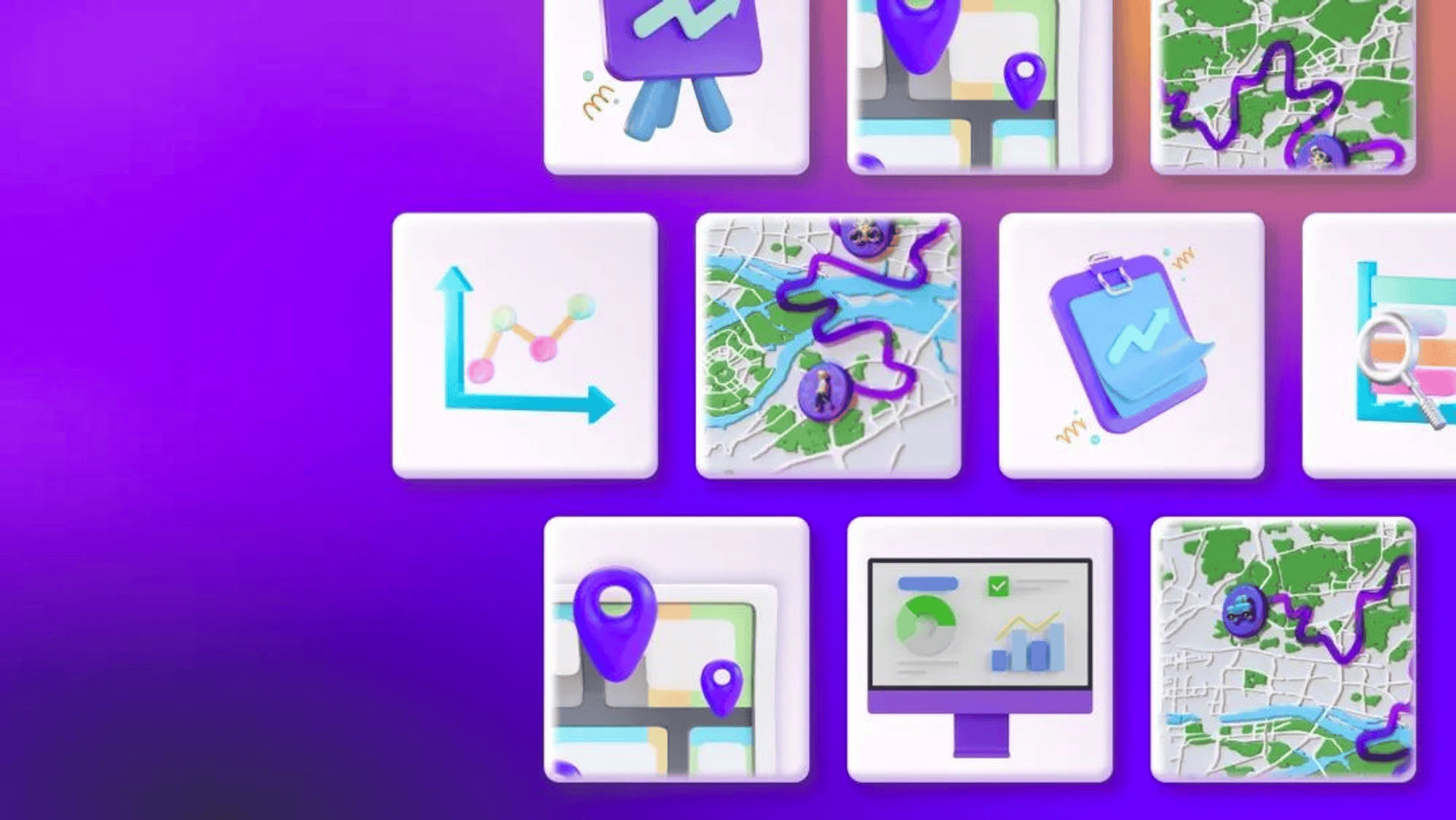
Meet Conditions
Data can be viewed on maps that meet the following conditions:
- Maps exposed to the community
- Unpublished, but share the map link
How to View Map Data?
Entrance 1: Creation - Map Card - Click "Data" to view
Entrance 2: When creating or previewing a map, open “More” and click "Insight" to view
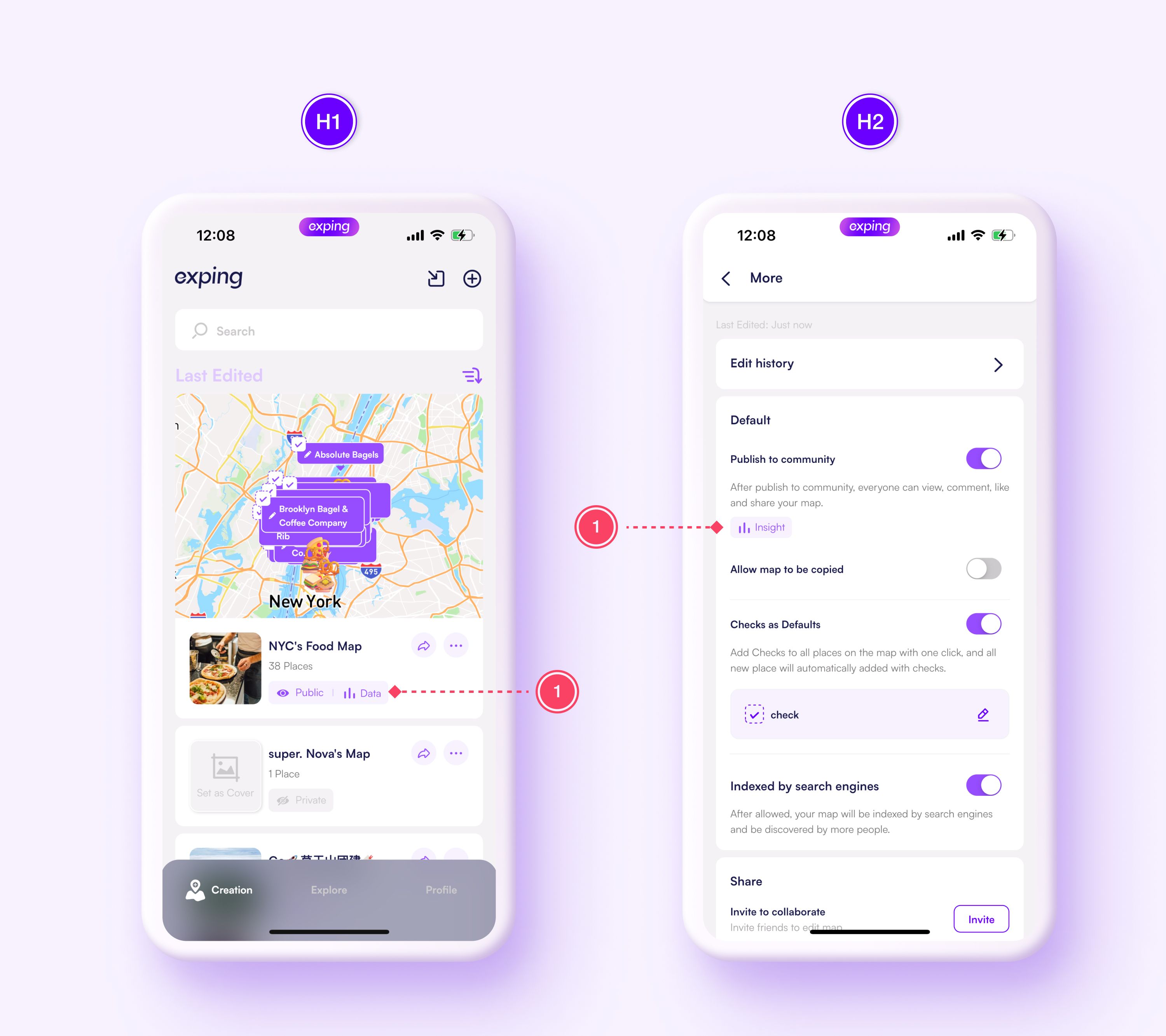
Data Functions
Every profile, photo, experience, rating, and follower has an impact on the map's data. Based on these data from different perspectives, you can gain insight into user preferences and needs, helping you more accurately create a taste map that meets user needs.
| Function | Introduction |
|---|---|
| Overview | Through "Data Overview", you can see at a glance the overall data after the map is published/shared. The data that can be viewed includes the total number of views, the number of views in the past 7 days, the number of comments, the number of favorites, and the number of shares. |
| Impressions | By viewing the "Impressions" through a line chart, you can not only clearly see the number of map views, but also intuitively see the increase or decrease in the number of views. For example, when your map is featured on exping, the trend chart will automatically mark that day as a "Highlight" to help you better understand the increase or decrease in "daily" and "highlight" views. |
| Detail | By switching between the last 7 days, the last 30 days and the drop-down button on the right under "Impressions", you can view the specific browsing data of your map in the corresponding time period and channel. |
| Impressions from | By viewing the proportion of browsing sources through a pie chart, you can gain insight into the impact of the number of views from different channels on the overall number of views, analyze the specific reasons that affect the number of views, and understand the advantages and disadvantages of your own map. |
| Reached Audience | You can directly browse the geographical distribution of the map's users on the map, and intuitively understand which region's users prefer your map. |
Common Problem
1. How long can see map data?
After making it public or sharing, you can see your map data within 48 hours.
2. When to update data?
All the latest data can only be counted up to 23:59:59 of the previous order to allow users in different time zones to view the previous day's data as soon as possible, it will be updated at 04:00 UTC+8 and 16:00 UTC+8 every day.Start updating the previous day's data, and some time zone data updates may be delayed. Please refer to the time displayed in the App for the specific data statistics date.
3. Why is my map browsing data so low?
All data are counted starting from 2022/06/01 00:00 UTC+8, and the browsing data before that cannot be counted, so the number of map views created before 2022/06/01 00:00 UTC+8 is less.If you feel that the traffic is abnormal for maps created after this, please send an email to hello@exping.world to contact us.
4. What does "other" in "Impressinos from" mean?
Including but not limited to:
- Message Center
- Creation Center
- Jump to the app from the web page to view