Back
Map Import
Advanced Tips
In order to allow everyone to record their locations in exping more quickly, we have successively supported data import from various third-party platforms. Currently, the platforms that can be imported are Apple Maps "Guide", and Google Maps "Saved List".
How to Import Apple Maps into Exping?
- Open Apple Maps, drag up and enter "My Guide”
- Select the guide you want to import, drag it upward, click the share icon, and copy the guide link
- Open exping and import the link
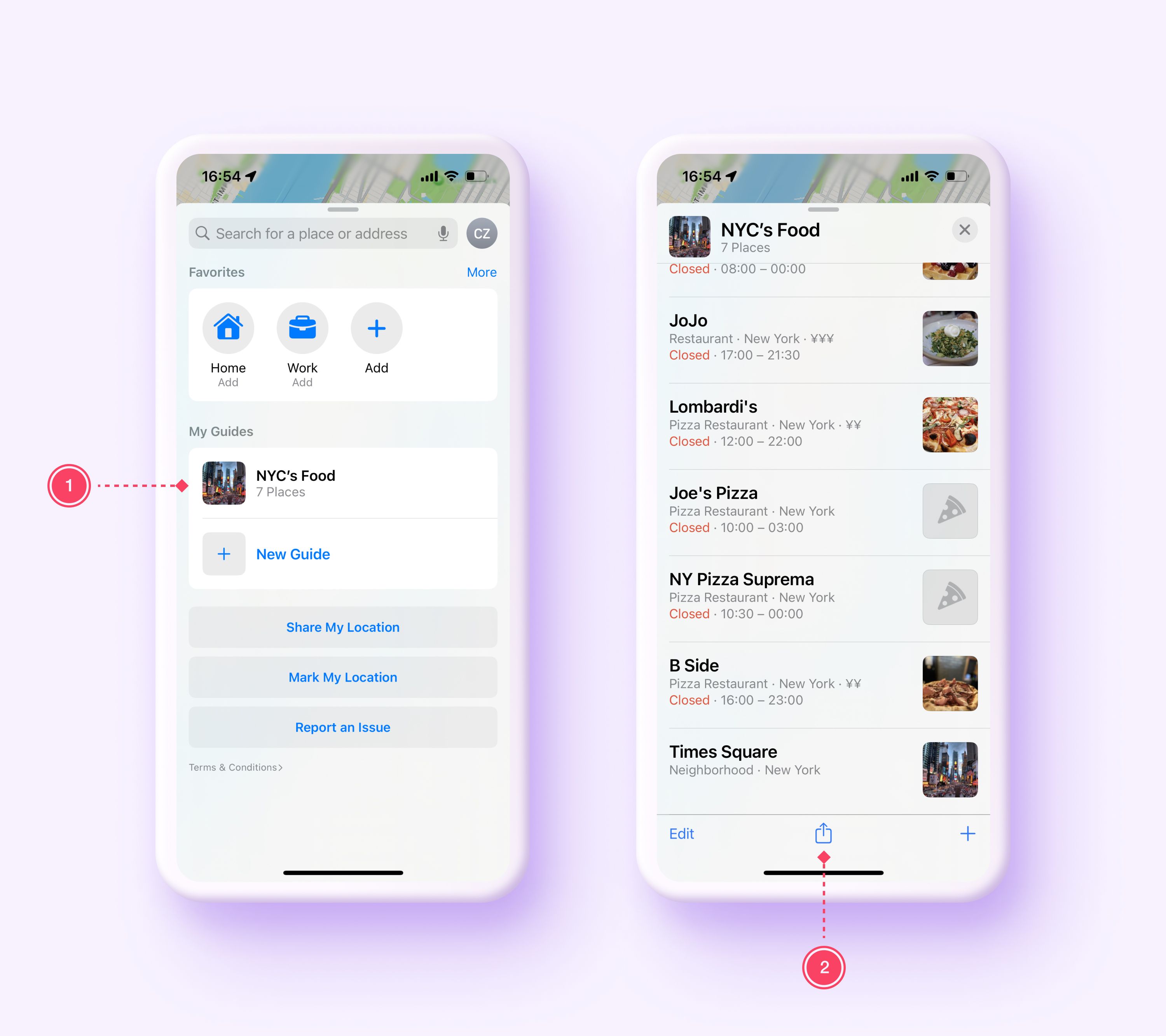
How to Import Google Maps into Exping?
- Click "Saved" and select the list to be imported
- Click the share icon to copy the list link
- Open exping and import the link
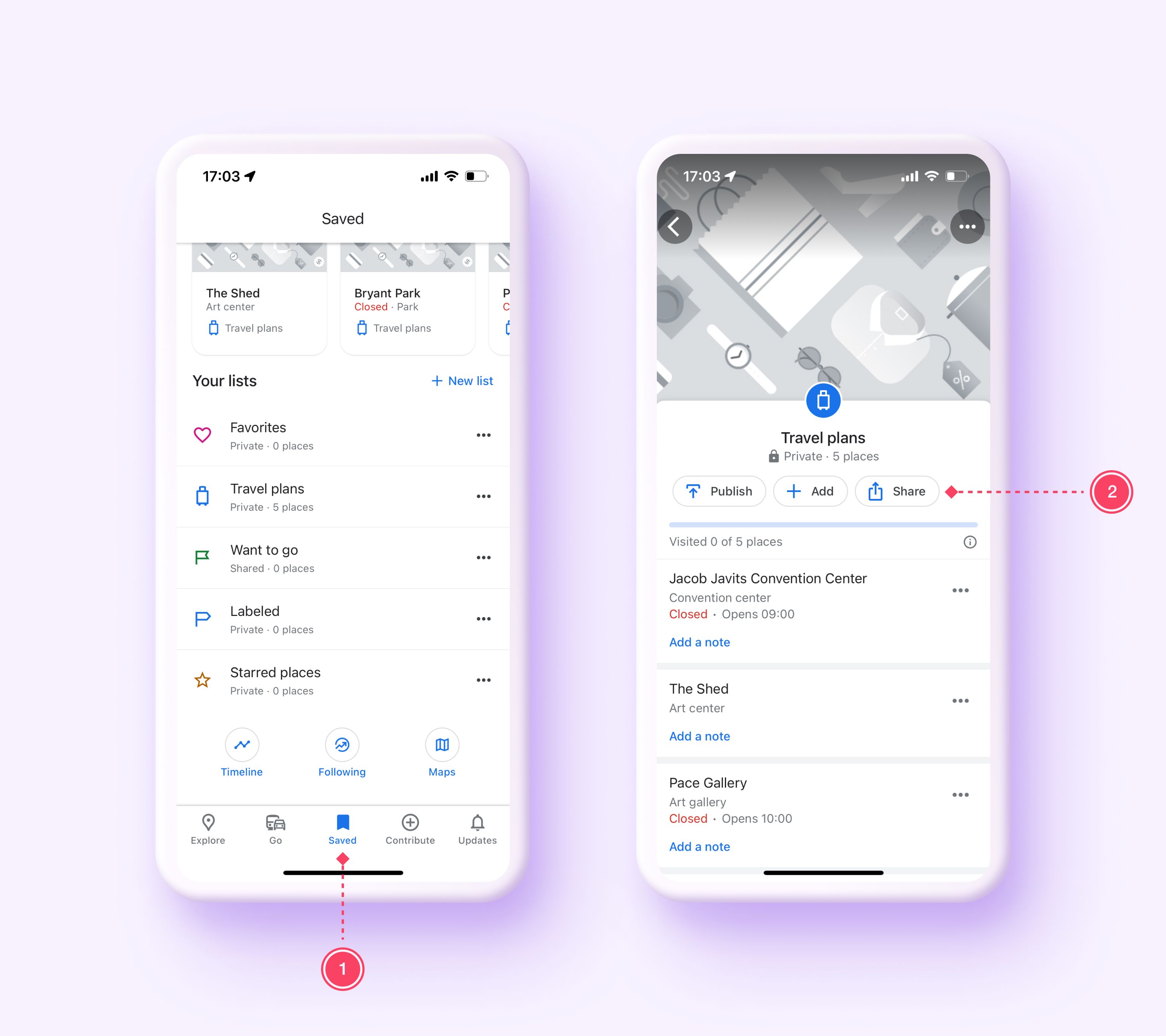
Import Map Data via Link in Exping
- Return to exping's "Creation" and click the import icon in the upper right corner
- Paste link
- Click "Import" to mark the location on the map
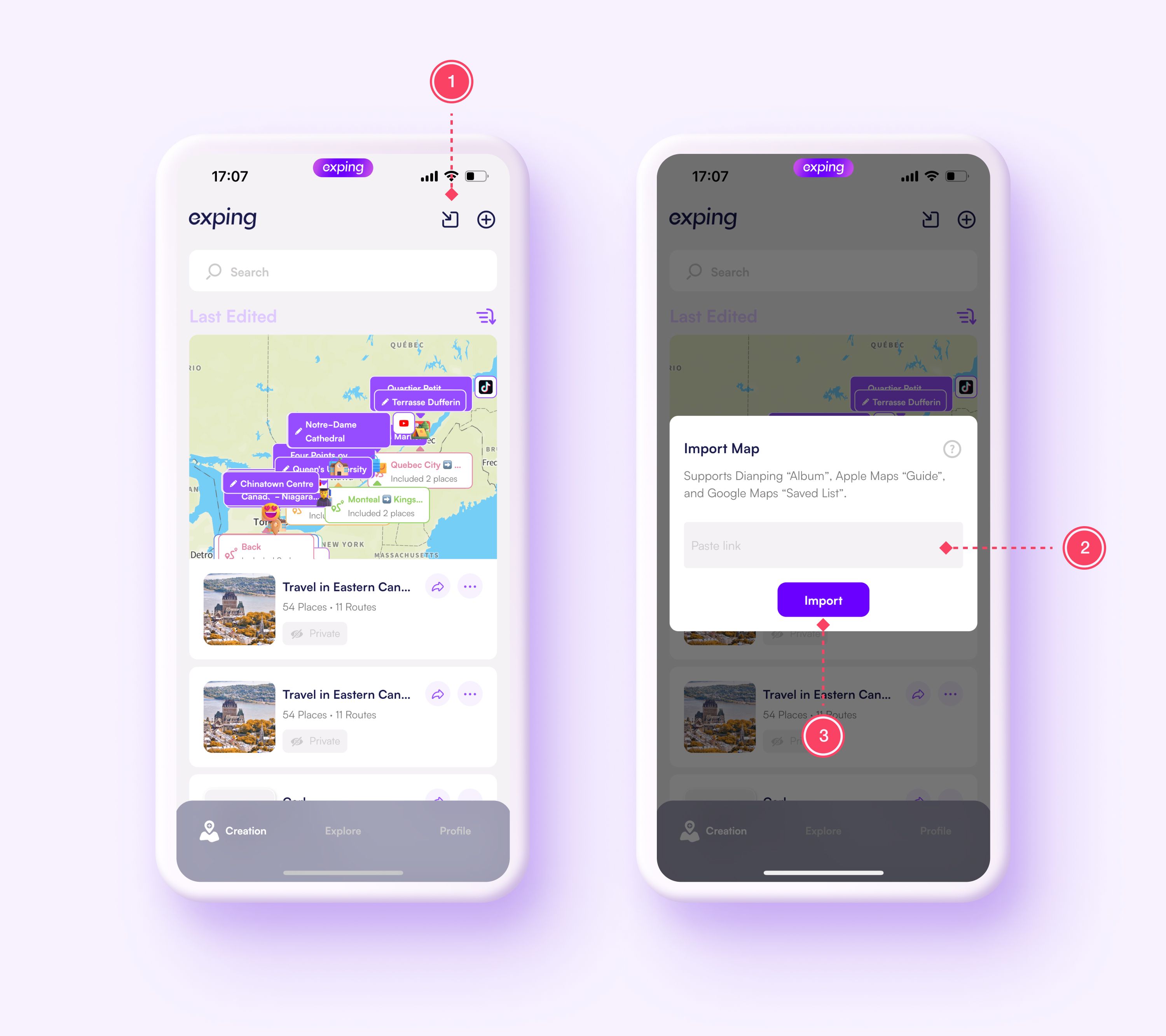
How to Import Map Data on the Exping Web Version?
- Use the
Importfunction in the creation center to upload files or import links - Use the
Uploadfunction in the map editor to upload map data files
What Data Formats does the Web Version Support for Import?
The web platform now supports uploading and importing common map data files. The following are the specific supported map data types:
- GeoJSON (
.geojson) - ESRI Shapefile (
.shp)- Shapefile data import requires uploading 3 files simultaneously:
.shp,.shx,.dbf
- Shapefile data import requires uploading 3 files simultaneously:
- KML (
.kml) and KMZ (.kmz) - GPS (
.gpx,.tcx,.fit) - OpenStreetMap (
.osm)
Spreadsheet support
Currently, importing geospatial data through spreadsheets is supported. Supported file formats include Excel spreadsheets (.xls, xlsx) and CSV files (.csv, .tsv, .txt). It is recommended to use the import template below to import data.
Notes:
- The spreadsheet must contain at least three columns of data:
Name,Latitude, andLongitudefor successful import; - Please do not delete any column data from the template;
- The
Descriptionin the template will be automatically imported into the description of the exping location;
How to import map data from Google Drive and Google Sheet?
In addition to the existing third-party link support, exping has added support for Google Drive and Google Sheet sharing links.
You can store your map data files in Google Drive and import them via links. The supported map data formats are consistent with the file import support mentioned above.
You can also use Google Sheet to edit and manage your geospatial data, and import it via links. Please refer to the spreadsheet import section above for notes.
Note:
The link needs to be set to "Anyone with the link" in the sharing settings to be imported.
More format support
If you have import needs for other data formats, please give us feedback.