Back
Full Screen Browsing
Advanced Tips
While we focus on improving everyone's map creation experience, we are also constantly optimizing the sharing and browsing experience.
The browsing perspective of Web sharing allows you or others to directly and simultaneously experience exping’s map browsing mode.
In addition to the mobile version, the new version also supports desktop (PC, iPad) browsing, allowing you to experience selected locations and routes on the full-screen map without downloading the app.

Desktop
After copying the map link, use a browser to open the map link on your computer or iPad🔗
Try yo open the following link:
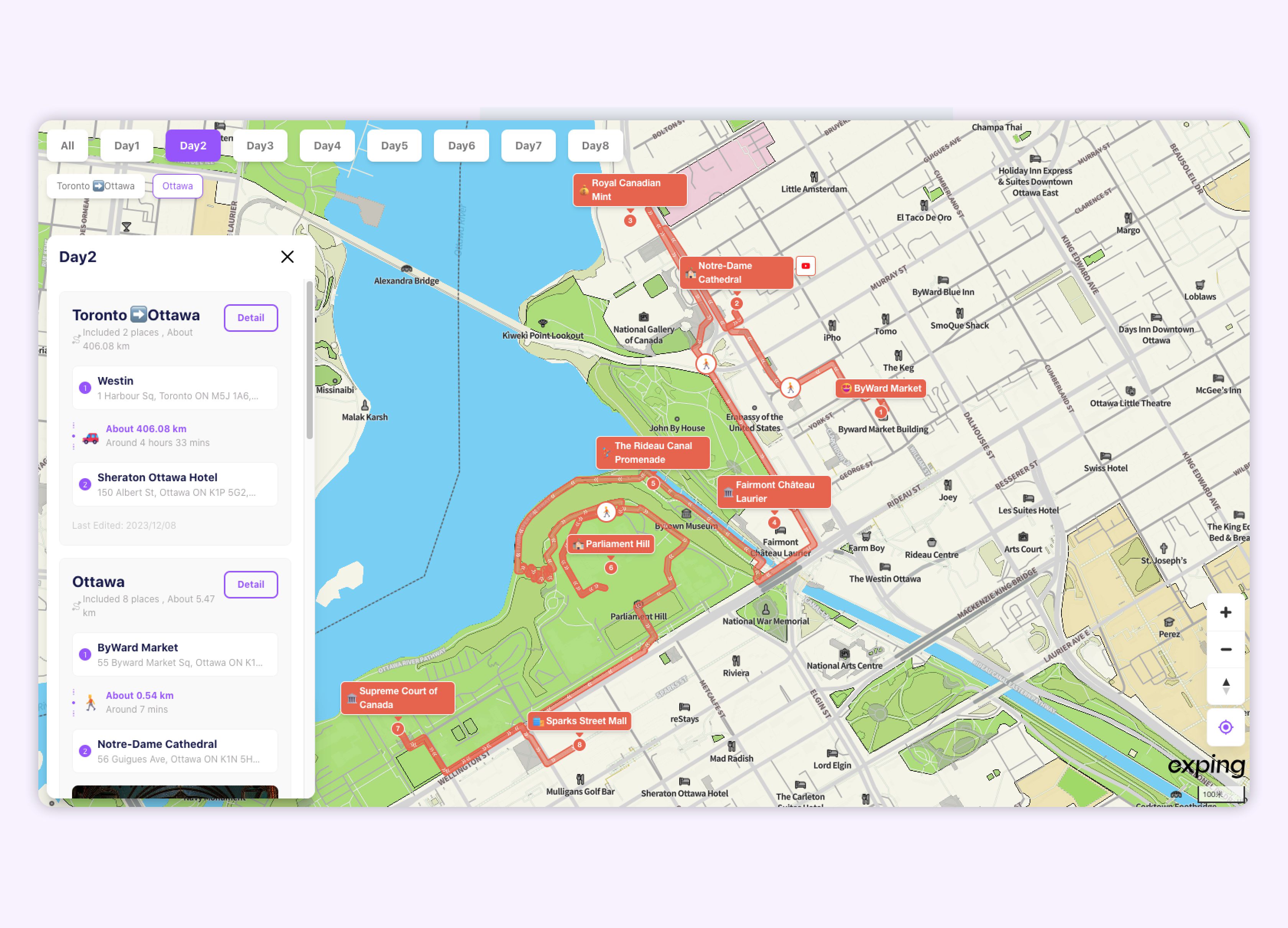
-
Zoom map
You can freely zoom in and out on the map to see where in the world the marked location is, which streets the route passes through, and maybe it's near your current location. -
Multiple routes
Single or multiple routes can be displayed on the map at the same time. Move your mouse and click on the travel icon on the route to view the distance and duration between the two places. -
See more
Information about all locations and routes on the map can be found in "Curation". If you want to be more intuitive, just click on the location on the map. The information card is on the left and the location is on the right.
Mobile terminal
When you share a map with a friend, the other party does not need to download exping. Opening the map link is the map perspective, just like the perspective you use when browsing the map in the app.
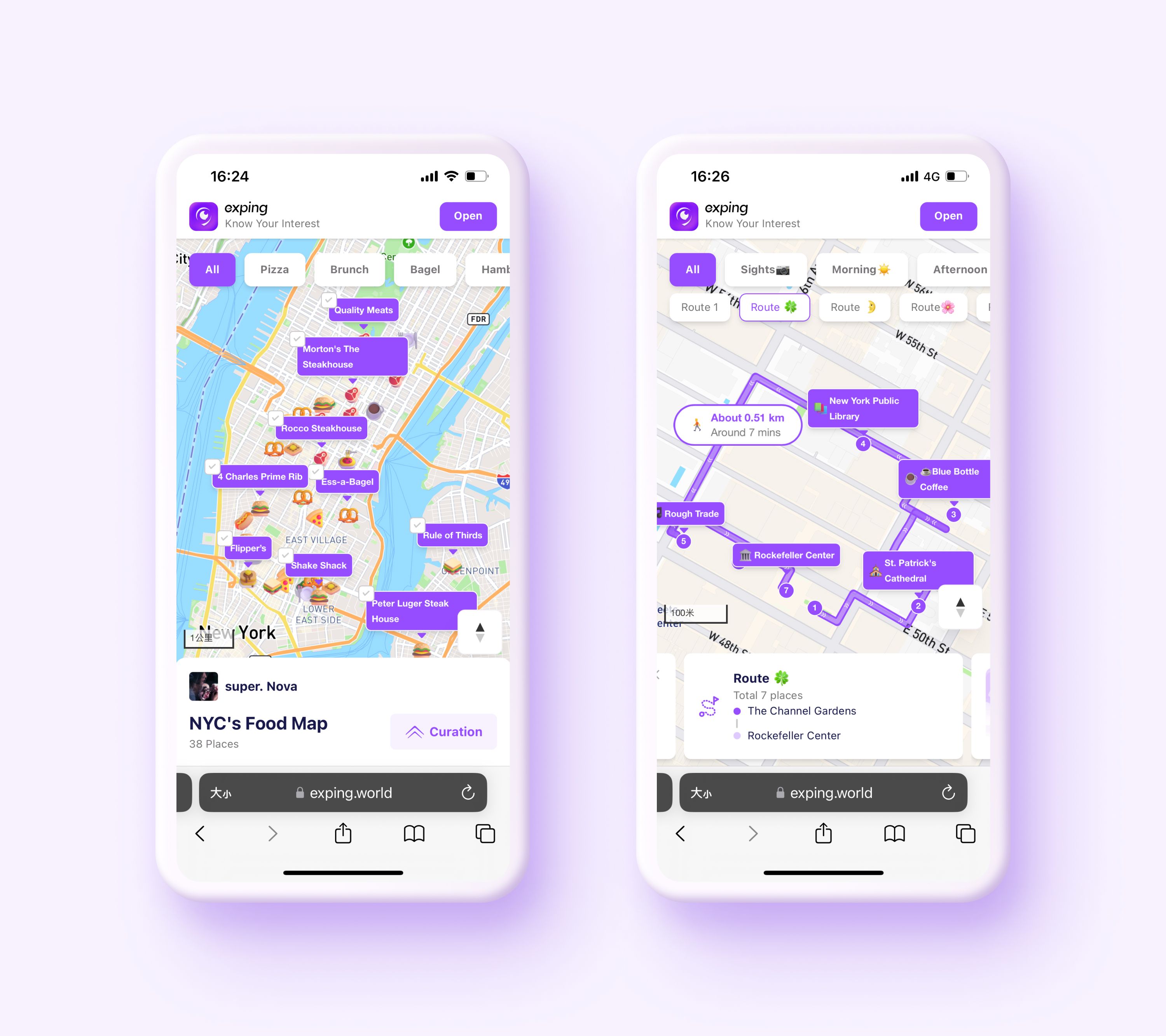
-
View location
If you want to see the detailed location of a place, or learn about the map author's experience with that place, click directly on the place name on the map to see the place's introduction, labels, and ratings. -
View route
For information about a single route, you can click on the route group to enter the details page. -
Place navigation
If there is a place you want to go on the map, just click on the place name on the map to enter the details page to navigate. -
Curation
Information about all locations and routes on the map can be found in "Curation".