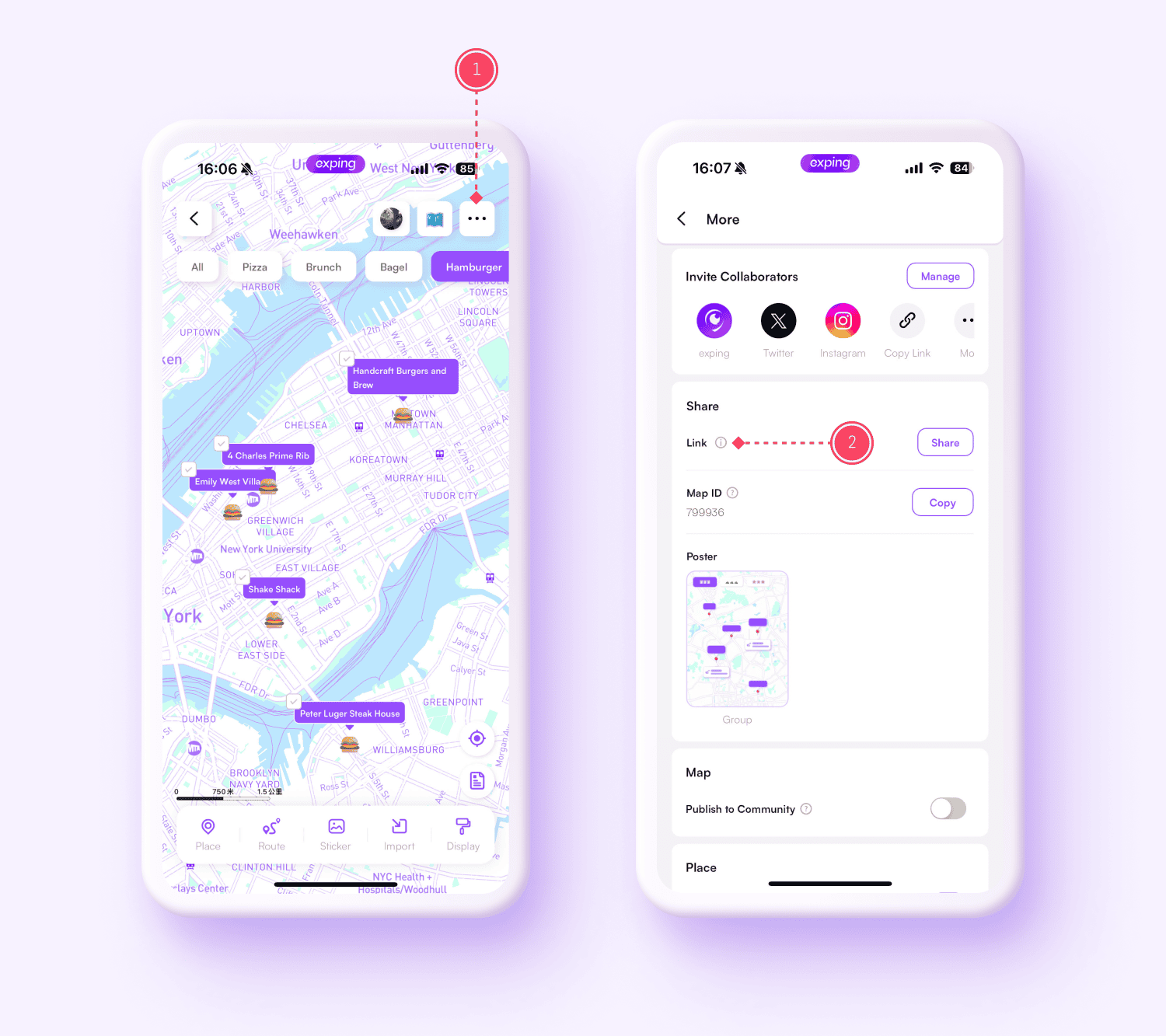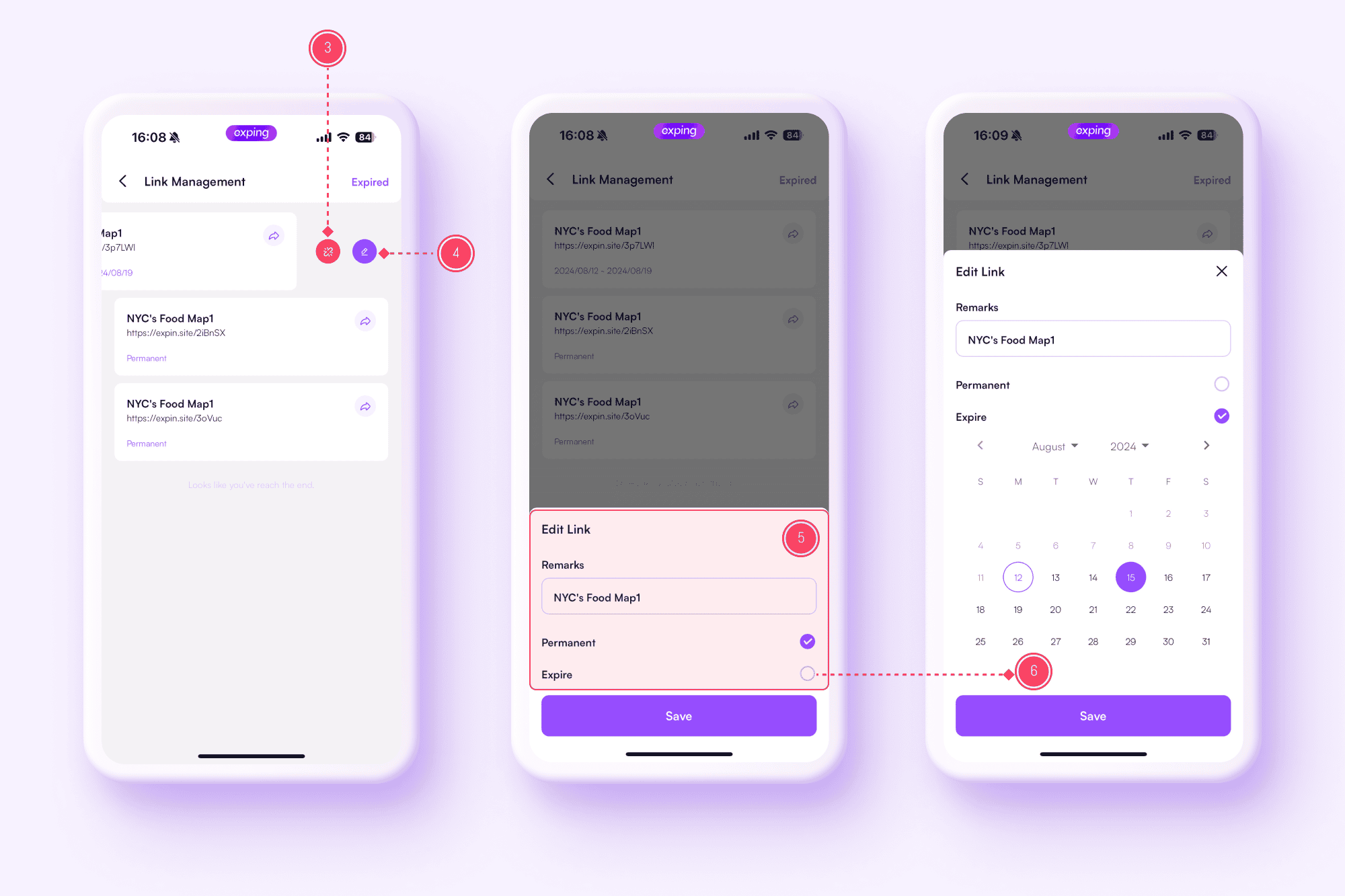Back
Manage Shared Links
Advanced Tips
Sharing maps is crucial for travel, work, and collaboration. The link management feature makes it easier to handle map links for copying, viewing, and sharing. It simplifies the sharing process and improves link security, giving you more control and flexibility.
How to Generate a Map Sharing Link
-
Tap the "More" icon in the top right of the map
-
Select the "Share" button next to "Link"
-
Decide if you want to allow the map to be copied (if enabled, it can be copied as many times as needed while the link is valid)
-
Choose how long the link will be active (it will expire after the selected time and can’t be recovered)
-
Tap "Copy" or choose another sharing option to generate your link
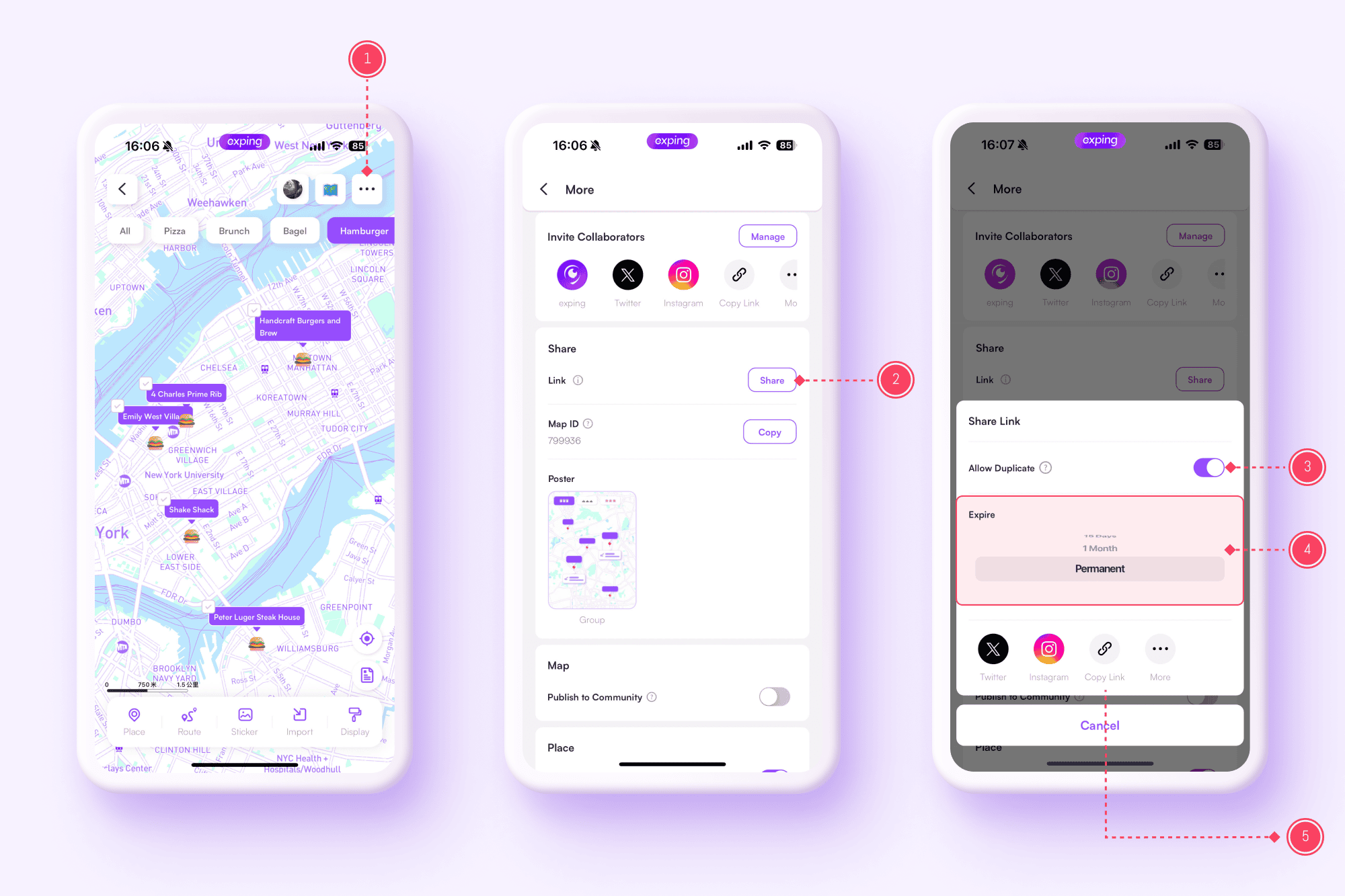
Link Management Page
-
View all active links for the map, stored by the time they were created
-
View expired links
-
Share links
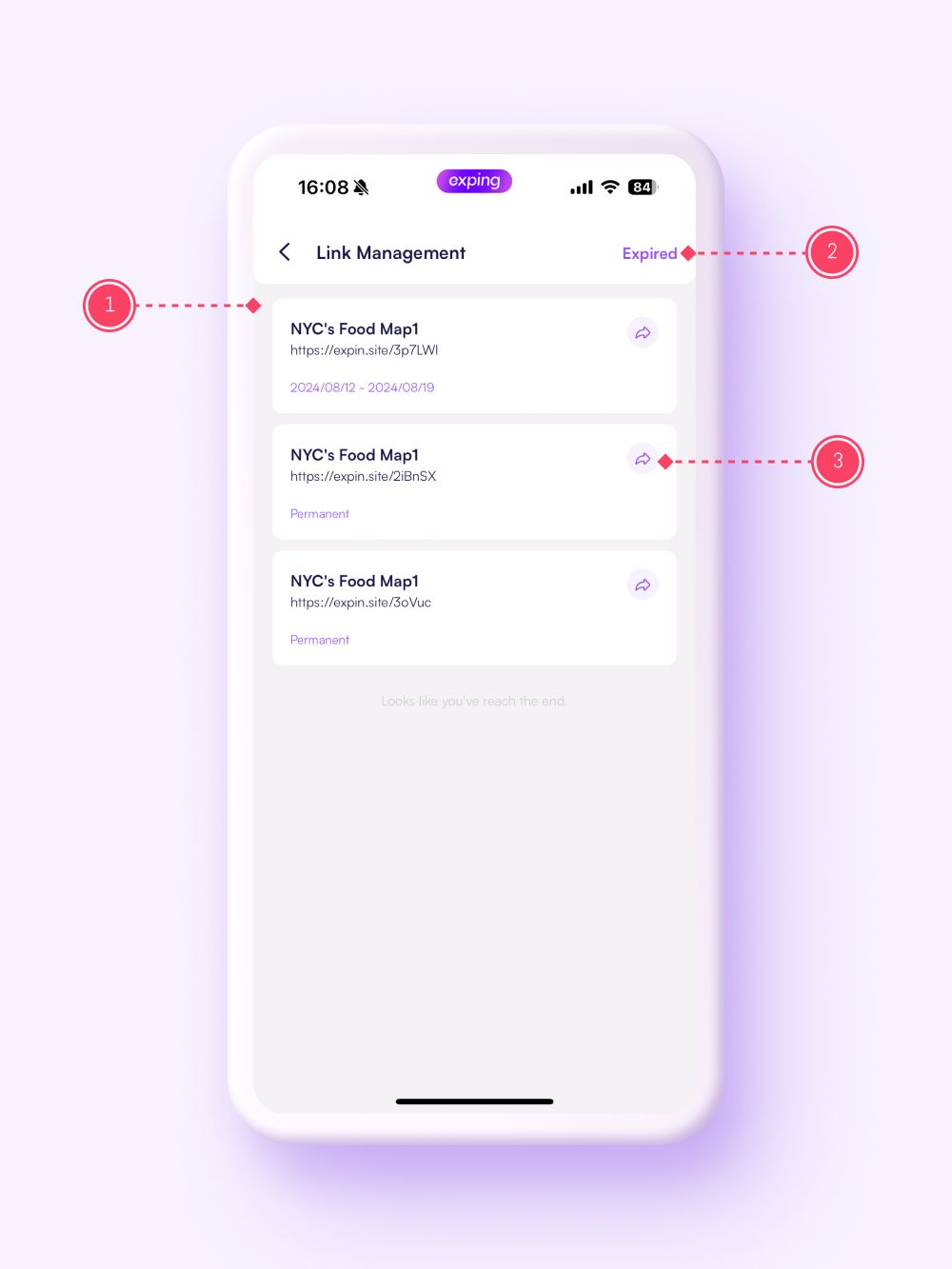
How to Manage Your Map Sharing Links
-
Tap the "More" button in the top right corner of the map
-
Tap the "i" icon next to "Link" to enter the link management page
-
Swipe left on a link card and tap "Void" icon to disable the link
-
Swipe left on a link card and tap "Edit" icon to change or add a note to the link name
-
Swipe left on a link card and tap "Edit" icon to adjust the link's expiration
-
Tap "Expired", select a new date, and the link’s validity will be updated